Almacén / Set up your warehouse
Set up warehouse prices
Learn how to set up your warehouse prices in Envia WMS, optimizing your fulfillment operations to manage billing, receiving, storage, and additional charges.
Currency Selection
Define the currency in which you will charge your customers. This setting will be reflected in the Billing section of the Fulfillment platform and will be the reference for all configured costs.
Billing Type
Select your preferred billing frequency: monthly, quarterly, or annually. This flexibility allows you to adapt billing cycles to your customers' and operations' needs.

Receiving Costs
The system allows two methods: Price per Box and Price per Product. This cost will be applied each time a product is received in your warehouse.
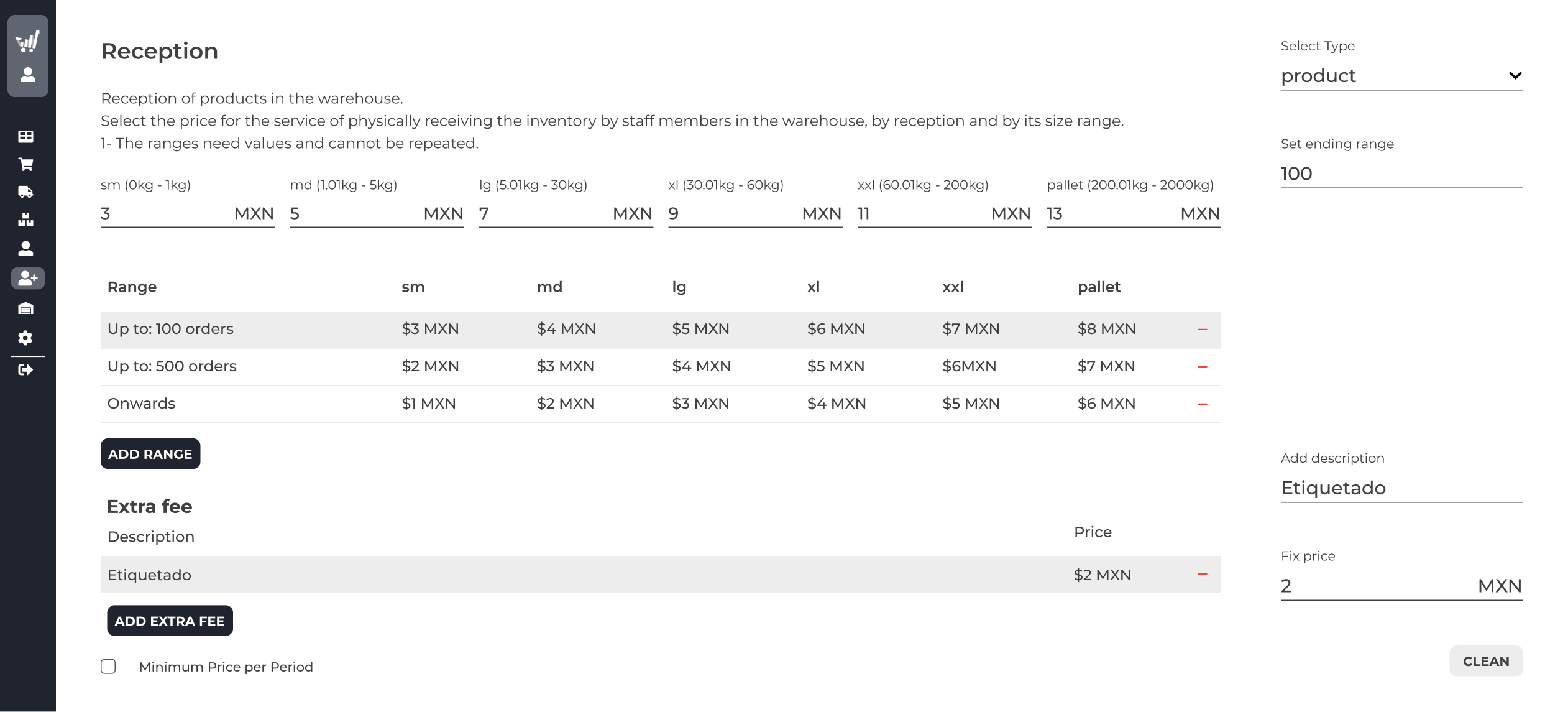
1. Price per box
- Select Caja in the dropdown menu at the top right.
- Set the price per each received box in the corresponding field.
- If you want to offer volume-based discounts, click Add range and configure the increasing price by volume. You can add as many ranges as needed.
2. Price per product
- Select Producto in the dropdown menu.
- Set the price based on the weight of each received product.
- Each space represents a specific product size.
- Just like with the price per box, you can add price ranges for different sizes and weights of products.
Note: In both options, price ranges allow you to customize the rate based on volume or weight, adapting to different customer profiles.
Minimum Cost per Period
You can set a minimum price per period specifically for receiving costs. This means if they only consume $20 USD (referring to the example below) in receiving costs, they will be charged the difference ($30 USD).
You can uncheck the box if it does not apply to your business.
Storage Costs
Set the storage cost based on volume or designated space.

1. By volume
- Select Product Volume in the menu options.
- Set the cost per cubic foot (ft³) in the designated field.
- You can set additional price ranges to offer discounts on larger volumes stored.
- Charge type:
- Daily Charge: Calculates the daily cost based on volume usage per day.
- Highest Value in the Period: Charges the highest price recorded in the billing period, ensuring the cost reflects the maximum space usage.
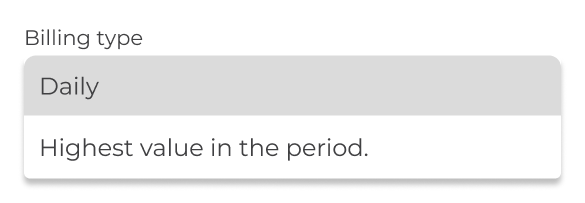
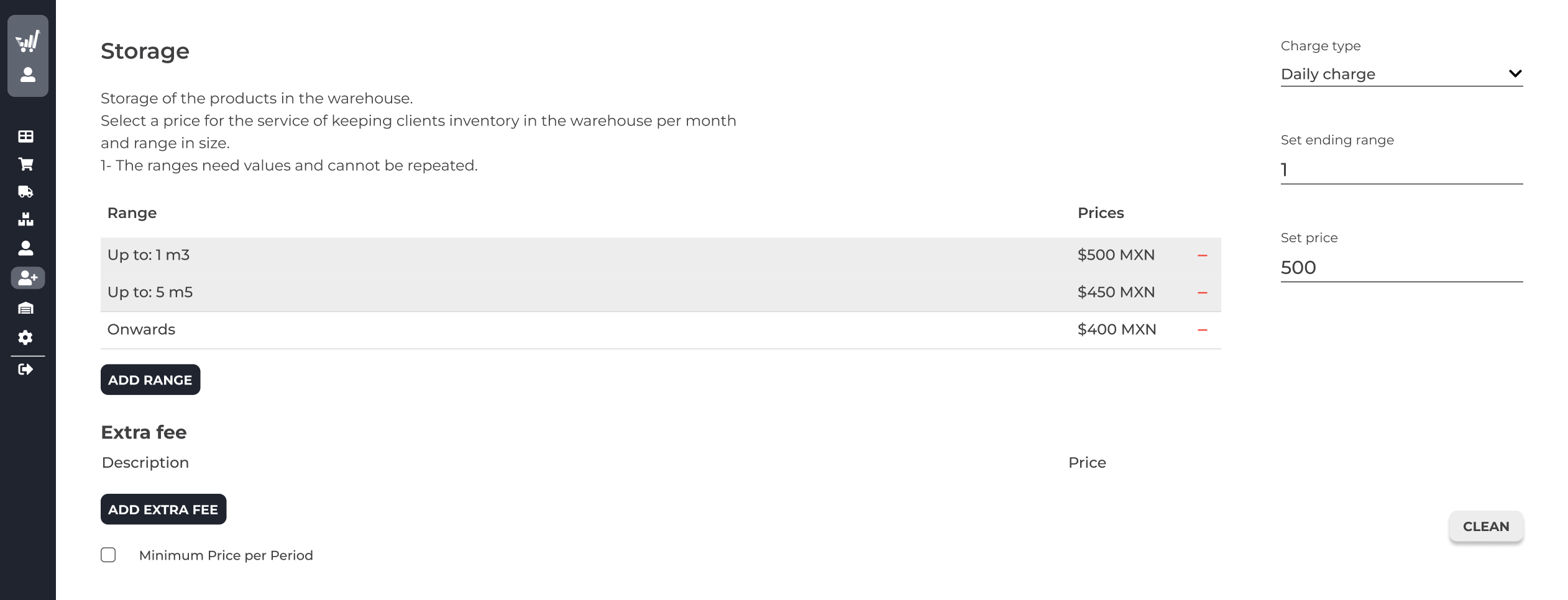
2. Designated Space
- Set the price per rack position, allowing you to assign costs to each storage position regardless of the actual volume occupied.
- Select Administrar Racks → Editar Precios del Rack para personalizar precios por plano completo o por rack específico.
- Plano completo: Aplica el precio a todas las posiciones en el plano seleccionado.
- Estante específico: Selecciona un estante para aplicar precios individualmente.
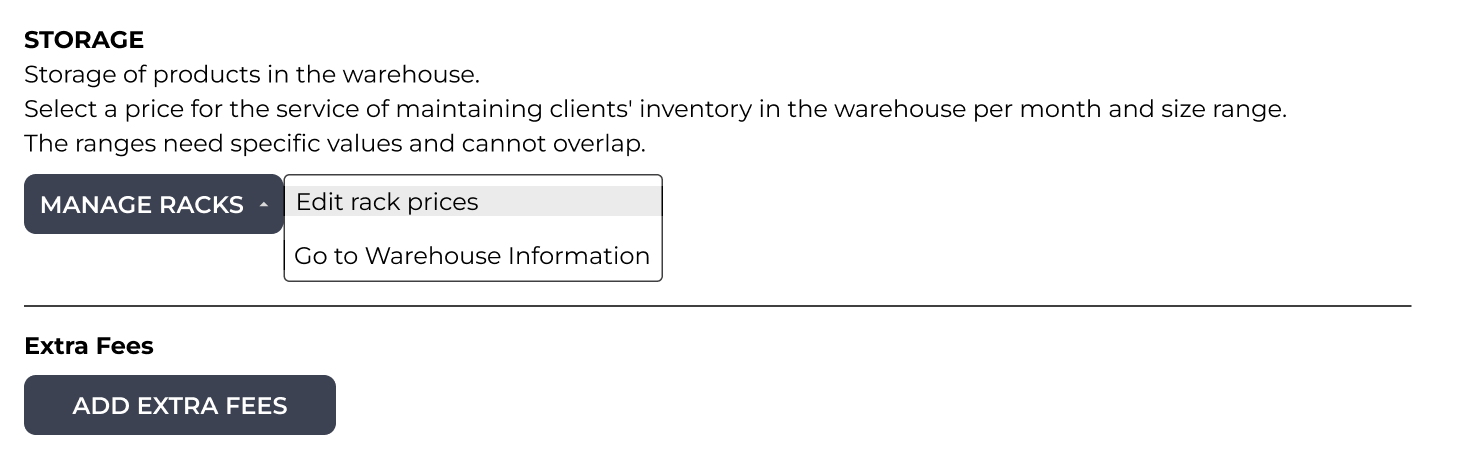
Note: The Designated Space option ensures that each rack position is fully paid for, adapting to partially filled racks.
Pricing Configuration
You will have the option to assign a price to a full rack layout (blueprint) or choose a specific rack.
Layout
Select the Layout to which you want to assign prices and manually click on each position to add your desired price.
Note: The prices set will apply to all racks under that layout.
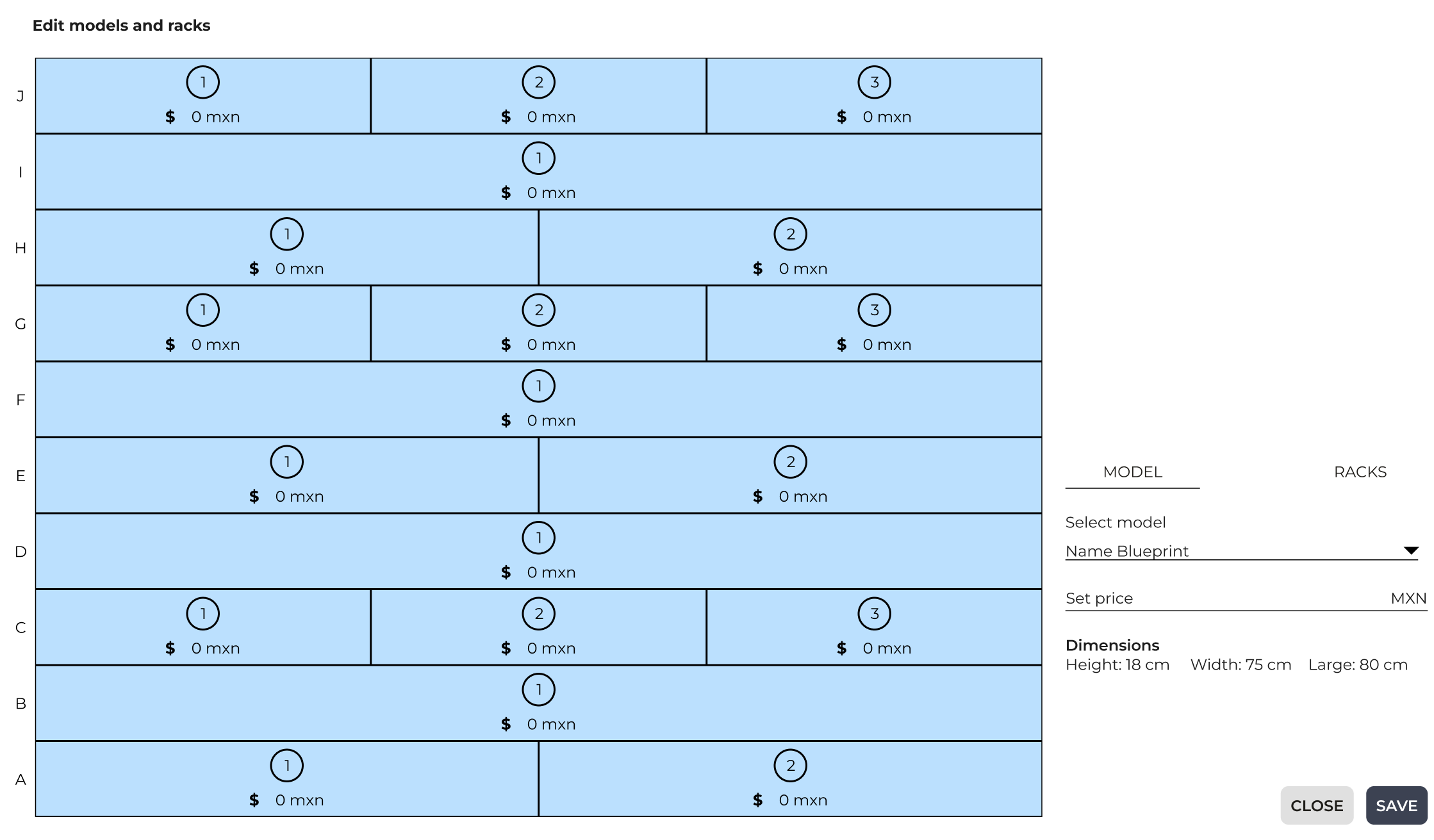
Rack
Select the Rack option and choose the specific rack you want to add prices to.
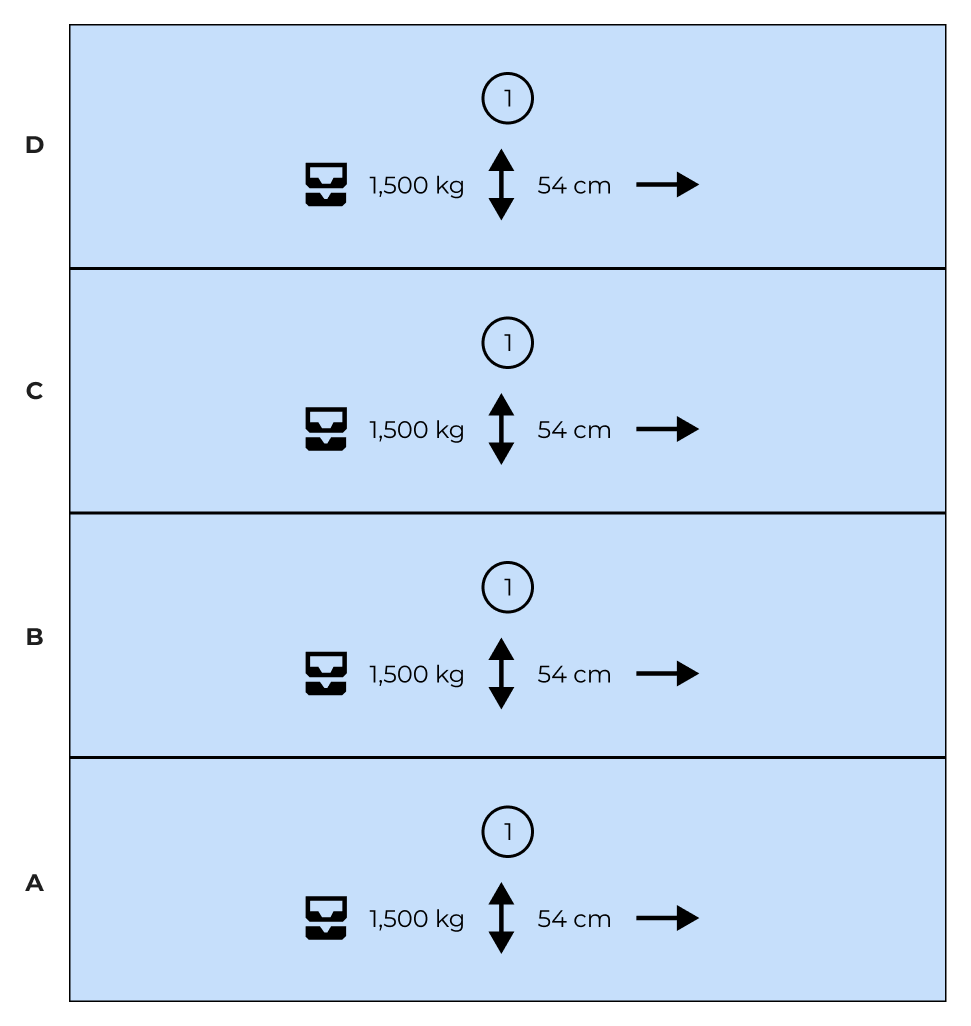
Order Process (Picking and Packing)
Set processing prices for each order based on product weight and size.
A. Price by product weight
- Define the price based on the weight of each product. Each blank space represents a specific size.
- Click Add range to set special prices for customers with high SKU turnover.
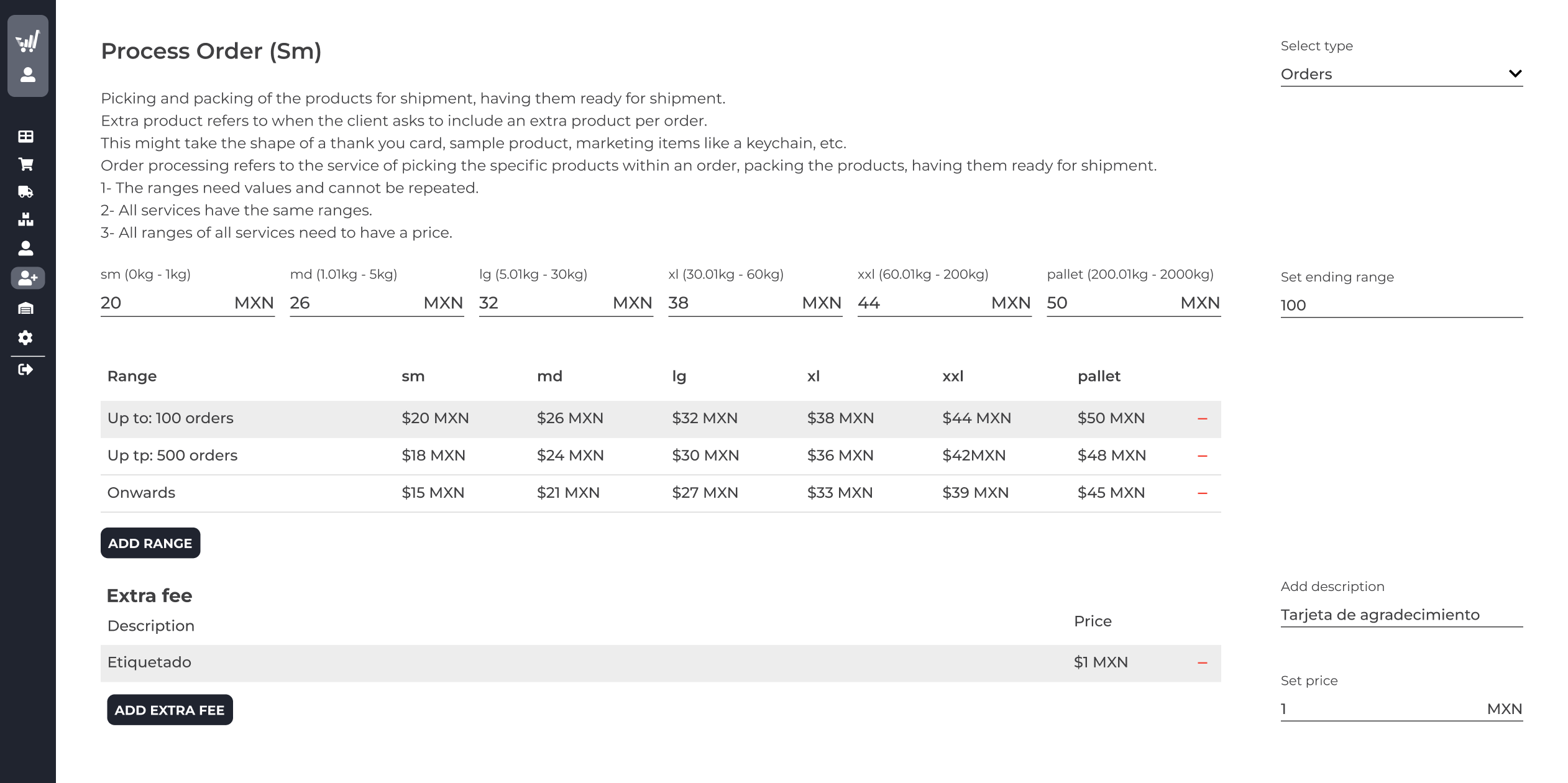
B. Extra products
- Specify the number of products included in the standard picking and packing price.
- Set an additional charge for each product exceeding this limit, adjusting the price based on weight.
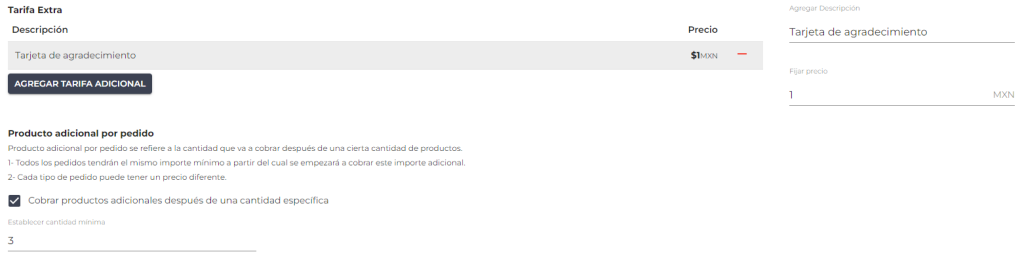
Return Configuration
Set return prices using the same steps as the Order Process, including the option for extra products.
Custom Extra Charges
This section allows you to set custom charges for additional situations. You can add extra charges for any specific process or section in the WMS.
- Click Add extra charge in the desired section
- Customize the charge based on your operational needs.
Examples of extra charges: You can use this option to add charges for additional services such as special packaging, handling fragile products, or complex returns.
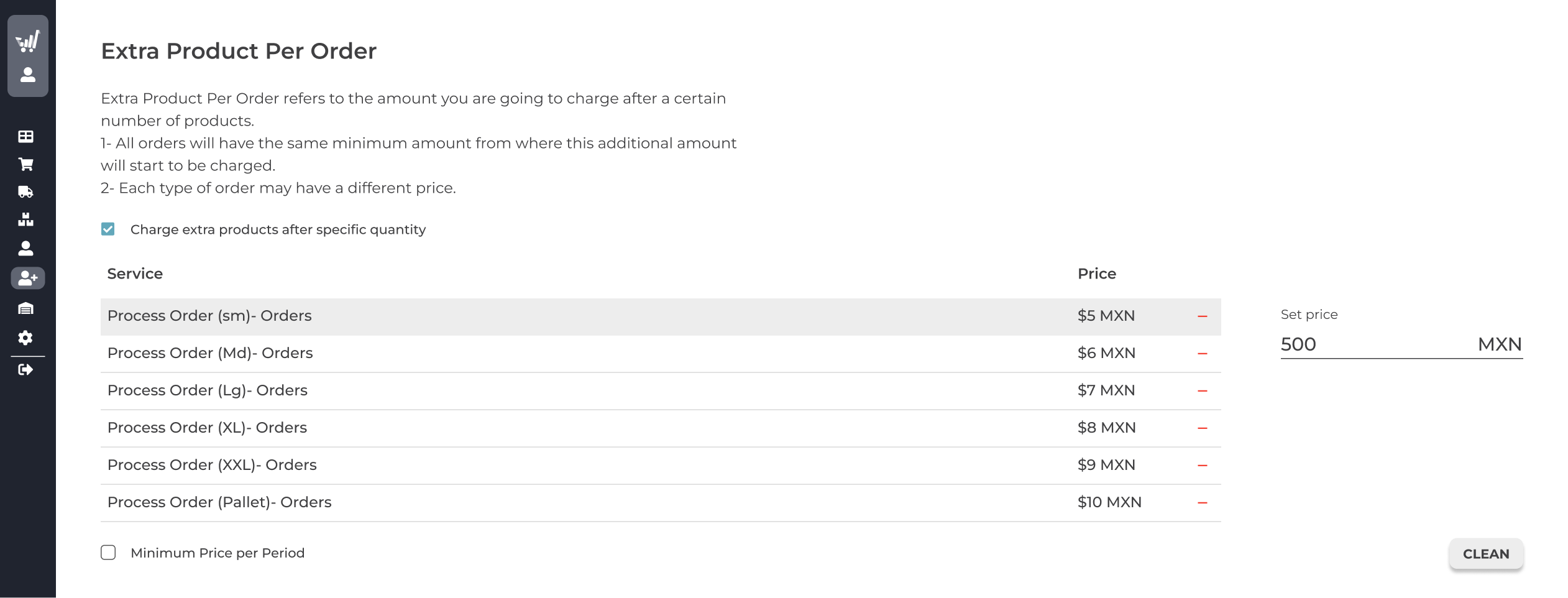
Was this resource helpful to you?