Almacén / Set up your warehouse
Add designs to your racks
In this article, you will find all the necessary steps to create the design of your racks. You will also learn how to add as many racks as needed based on the design you've created, and you will find out how to obtain the barcodes for each space and floor of your racks.
Create your rack design (blueprint)
Blueprint Name: When you start creating your rack design, you will be asked to add a name to this design to identify it from the other racks in your warehouse.
Add dimensions: Width, Length, Weight, and Depth
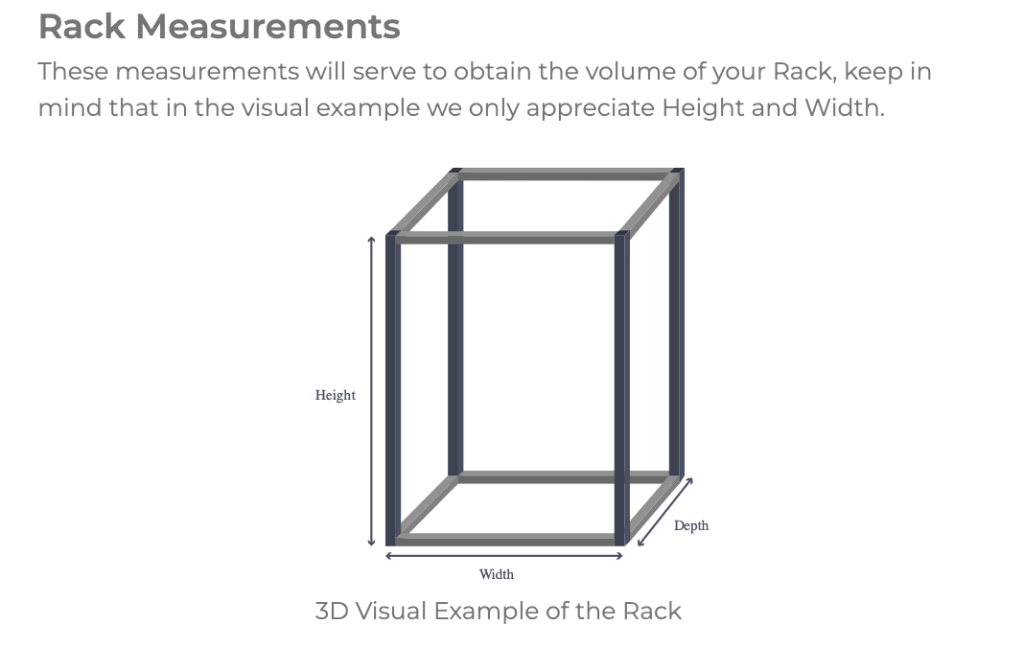
Add floors to your racks
What you see is a front view of the shelving model. In this step, you can add (+ button) as many floors as needed.
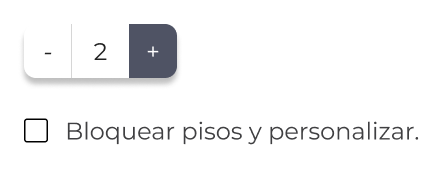
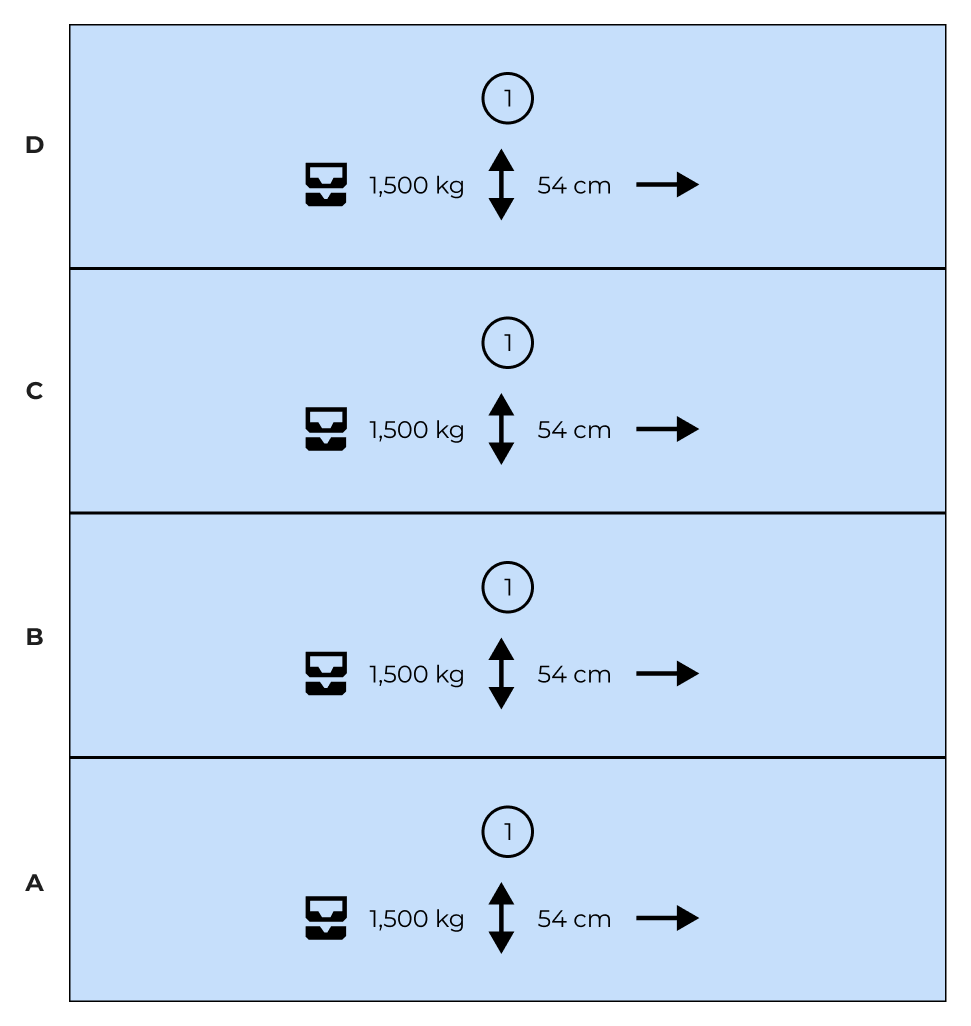
Lock and customize your rack floors
Checking this box will allow you to select your floor and edit the maximum weight capacity, as well as the height in case some floors have different heights.
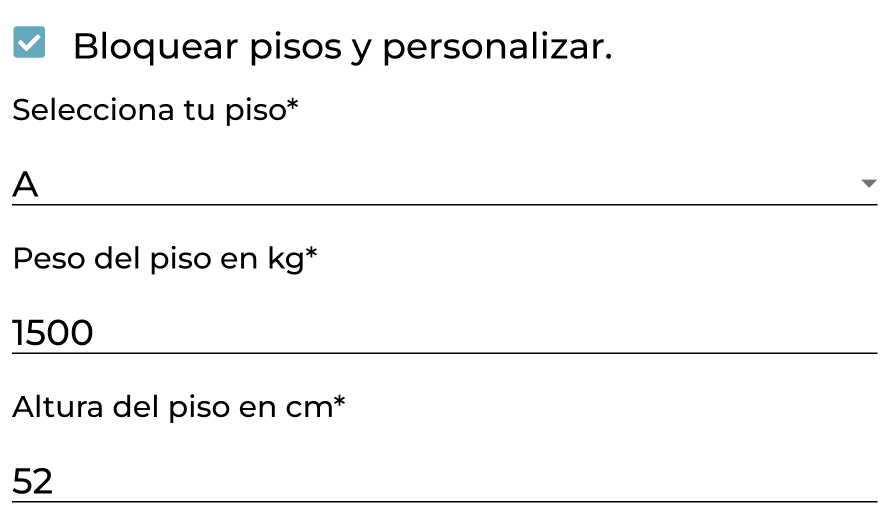
Add areas to each floor of your rack
After adding floors to your shelving blueprint, you have the option to add areas to each floor.
Simply select the floor you want to add areas to and click the ‘+’ button to add as many areas as needed.
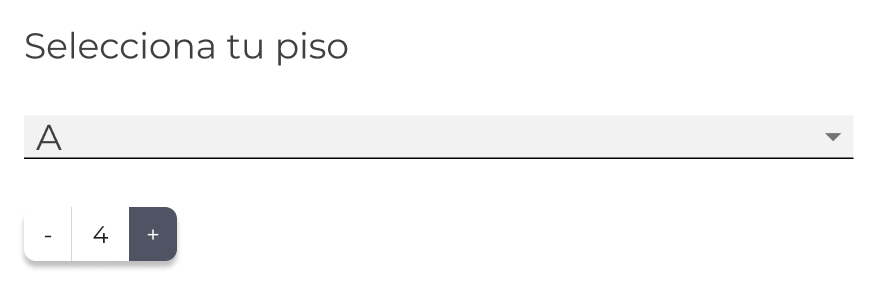
Lock areas and customize
Checking this box will allow you to select your area and edit its width in case some areas have different sizes.
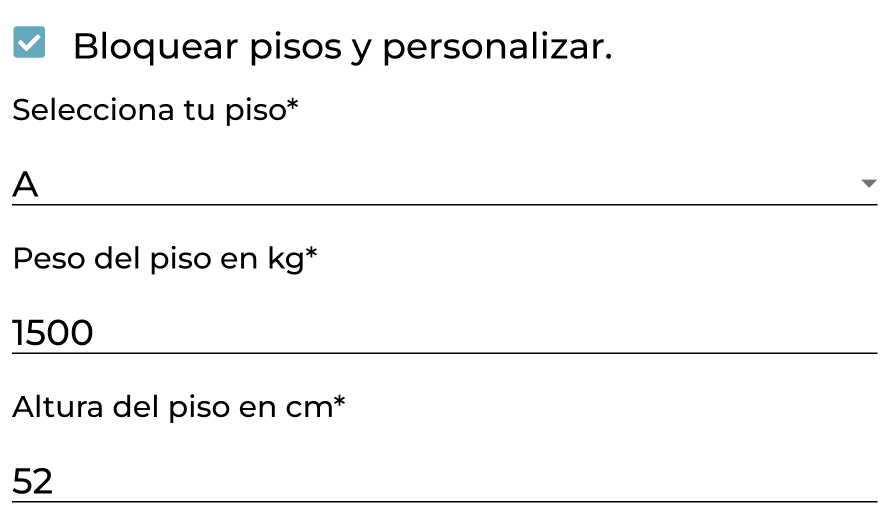
Add shelving units
After adding your shelving blueprint, you will now add the total number of shelving units with that specific design.
To do this, go to Warehouses, select your warehouse, and then click on the Shelving section. In Actions, click Add Shelving and search for the blueprint you added in the dropdown menu. Once you've selected your blueprint, add the number of shelving units that have that blueprint.
Print the barcodes for your racks
Once you've added your shelving units, you will see the blueprint for each shelving unit, and to the right, you will find the Shelf Data and the product list for that shelving unit.
In the top right corner, you will see the Print Labels button, where you can print all the areas for that specific shelving unit.
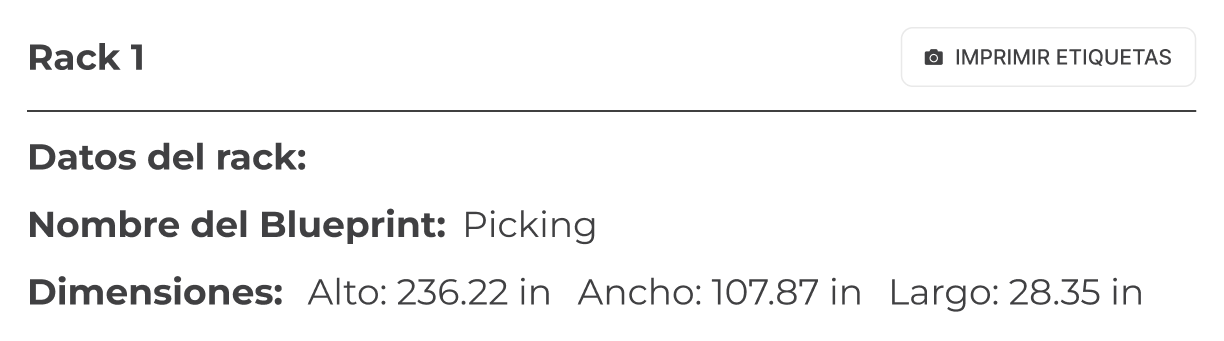
Was this resource helpful to you?